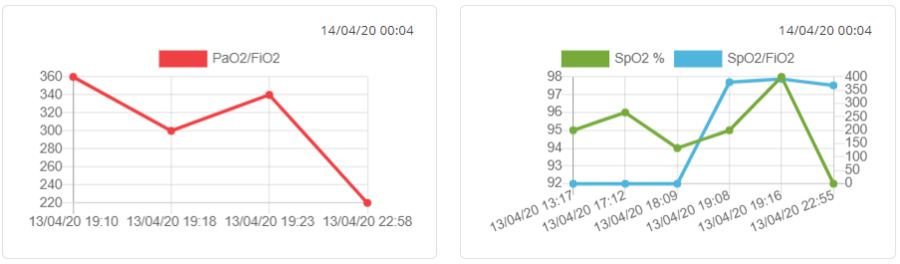Patient Profile
In this page the patient information given in the Patient Profile screen is described and presented. The description of the terms shown as links (blue font color) in the text can be found in the Terminology page of this wiki. By clicking them the page will be redirected to the corresponding section that the clicked term is located in the Terminology page.
Contents
Figure 1 = Patient Profile Full Screen The Patient Profile screen is divided in three sections:
- The Patient's Demographics and Covid-19 Severity Assessment (the Header of the screen as shown in Figure 1).
- The Patient Summary and Charts (Main Body of the screen as shown in Figure 1).
- The Patient's EHR (Footer of the screen as shown in Figure 1).
Demographics & Status
The following information is listed for each patient in the header as can be seen in Figure 4.1.
|
Demographic Data
Basic patient demographics including name, country, age, gender, and weight are depicted on the leftmost side of the header.
Outcome
| When you click the colored label under the patient name you will be able to add an outcome at a specific Measurement time as can be seen in Figure 4.2. The available options for the outcome are:
|
Accommodation
| In the middle side of the header information about the hospital, department, ward, floor, room, bed number, bed number and date of illness is provided. By clicking the Accommodation button, you have the following options as can be seen in Figuge 4.3:
|
ARDS - Mews - Glasgow
On the right side, three COVID19 disease severity assessment defined in the clinical treatment guidelines (therapeutic algorithm) issued by the MOH scientific committee are listed, namely ARDS, Mews and Glasqow. The date of last assessment is also displayed. The plus button next to each assessment triggers a modal (popup) window allowing the medical expert to enter the relevant data for updating the severity assessment for each of the three categories.
Arterial Blood Gases (ABG)
| By clicking the + button on the left of ARDS you can add values for the following parameters as can be seen in Figure 4.4.
|
Vital Signs (Mews)
Missing: Reference Values
| By clicking the + button on the left of Mews you can add add values for the following parameters as can be seen in Figure 4.5.
|
Glasgow
| By clicking the + button on the left of Glasgow you can add information about the Glasgow metrics to assess a person's level of consciousness. This information includes the registration date and time and values of Eye Opening, Verbal Response and Motor Response as can be seen in Fig. 4.6.
|
Add Assessment
Missing: Add/fix the reference values
| The "Add Assessment" button appears on the top rightmost side of the header. If you click the add assessment button you will see a modal (pop-up) window will have the option to add information about Vital Signs (Mews), Arterial Blood Gases (ABG) and Glasgow metrics at once as can be seen in Figure 4.7. Then you will have to click Save button to save the Assessment values.
|
Patient Summary
| In the middle of the patient profile, on the left side you can see a summary of the patient were the most relevant information describing the patient’s health status are summarized as can be seen in Figure 4.8 and described below. Note that these fields are read only except from Treatment. To edit their values you must move to the Electronic Health Record section of the Patient Profile.
The labeled number in orange indicates the number of observations in each category. |
Treatment
| In current Treatment category you have the option to update the current Treatment of the patient as can be seen in Figure 4.9. The Registration Time is auto completed. You have to check or uncheck the following treatment options, based on the patient’s current situation:
Then you will have to click Save button to save the current Treatment. |
Monitoring Charts
In the right side of the patient profile, vital signs and severity indices timeline charts render in a graphical manner the patient’s clinical status over time .
Vital Signs Chart
| As can be seen in Figure 10, Vital Signs graph includes the captured values of the following parameters for the last 10 measurements. On the top of the graph you can see the latest update date and time of Vital Signs.
If you click the "Add Measure" button again you can add Vital Sign measurements. Missing reference in the document. Heart Rate is presented as an orange line chart that indicates the trend of the patient’s heart rate for the last 10 measurements. The horizontal axis (x-axis) shows the date and time of each specific measurement and the vertical axis (y axis) on the left of the graph shows the Heart Rate values as beats per minute (bpm). Respiratory rate is presented as a dark blue line chart that indicates the trend of the patient’s respiratory rate for the last 10 measurements. The horizontal axis (x-axis) shows the date and time of each specific measurement and the vertical axis (y axis) on the left of the graph shows the Respiratory rate as percentage. Temperature is presented as a blue line chart that indicates the trend of the patient’s temperature for the last 10 measurements. The horizontal axis (x-axis) shows the days and the vertical axis (y axis) on the right of the graph shows the Temperature values as Celsius degrees. Systolic blood pressure is presented as a red bar charts that indicate the patient’s systolic blood pressure for the last 10 measurements. The horizontal axis (x-axis) shows the date and time of each specific measurement and the vertical axis (y axis) on the left of the graph shows the Systolic blood pressure as millimeter of mercury (mmHg). Diastolic blood pressure is presented as a green bar charts that indicate the patient’s diastolic blood pressure for the last 10 measurements. The horizontal axis (x-axis) shows the date and time of each specific measurement and the vertical axis (y axis) on the left of the graph shows the Diastolic blood pressure as millimeter of mercury (mmHg). If you click on a specific Vital Sign e.g. the Heart Rate label on the top of the graph you will be able to disable that line chart. It you click the label again, then the Heart Rate line graph will be enabled again. The same stands for Temperature, Systolic and Diastolic blood pressure. This will help you of better understanding of the trend of each vital sign during the last 10 measurements. |
Below of the Vital Signs graph you can see two severity indices timeline charts.
PaO2/FiO2 and SpO2/FiO2 Chart
| As can be seen in Figure 4.11, the chart on the left side presents the two primary ratios used in computing the ARDS and Covid-19 severity for the last 10 measurements. On the top of the graph you can see the latest update date and time. The following parameters are used:
The first line of the chart (red color) presents the calculation of the division of the parameter PaO2 by the parameter FiO2 of the last 10 measurements. The second line of the chart (blue color) presents the calculation of the division of the parameter SpO2 by the parameter FiO2. the last 10 measurements. The horizontal axis (x-axis) shows the date and time of the measurements and the vertical axis (y axis) on the left of the graph shows the PaO2/FiO2 value as ratio. If you click on PaO2/FiO2 label on the top of the graph you will be able to disable that line chart. The same stands for the SpO2/FiO2 label. Once you will click on the same label again the graph will be enabled again. |
SpO2(%) Chart
As can be seen in Figure 4.11, the graph on the right side shows the value of percentage of SpO2 for the last 10 measurements. On the top of the graph you can see the latest update date and time.
SpO2% is presented as a green line chart that indicates the patient’s percentage of SpO2 the last 10 measurements. The horizontal axis (x-axis) shows the date and time of the measurements and the vertical axis (y axis) on the left of the graph shows the SpO2 value as percentage.
Electronic Health Record
The Patient's EHR is located at the footer of the Dashboard screen. The Patient's EHR consists of six main categories, organized in a tab menu, as follows:
Daily Monitoring
Figure 10 = EHR - Daily Monitoring tab (presenting the selected tab)
The Daily Monitoring tab of the patient's EHR is divided in 5 sections namely:
- Vital Signs
- Arterial Blood Gas (ABG)
- Infection-related Indices
- Coagulation Function
- Glasgow Measures
Vital Signs
File:4.12 Vital Signs Daily Monitoring.PNG Figure 4.12: EHR - Daily Monitoring tab - Vital Signs In the Vital Signs section each column entry corresponds to a vital sign measurement, displayed in a chronological order, starting from the most recent. Normal reference values are given in the 2nd column in Figure 4.12 while actual values start from the 3rd column. Every actual value that lies outside the laboratory reference ranges appears in red font colour. The Vital Signs (Mews) table includes the following parameters:
Temperature (°C) Respiratory Rate (bpm) Heart Rate (bpm) Systolic blood pressure (mmHg) Diastolic blood pressure (mmHg) Urine Output (ml/kg/h) SpO2 (%). Using the "Add measure" button located on the top right part, a new, Vital Signs measurement can be added in the modal (pop-up) window as can be seen in Fig. 4.4. Missing: Add internal link to "Add Vital Signs" that shows also the references. |
Arterial Blood Gas (ABG)
File:4.13 Arterial Blood Gases Daily Monitoring.PNG Figure 4.13: EHR - Daily Monitoring tab - Arterial Blood Gases (ABG) In Arterial Blood Gas (ABG) Section, the Reference Values (2nd column in Figure 4.13) and the actual values (3rd column onwards in Figure 4.13) for each parameter of the ABG test are shown. The values are displayed in chronological order starting with the most recent. Every actual value that lies outside the reference ranges appears in red font colour. On the top right part of the Arterial Blood Gas section there is a button named "Add measure" which pops-up a new window, as shown in Figure 4.4.Missing reference to Add ABG. The values of the Arterial Blood Gas parameters can be added as a new measurement for the current measurement. |
File:4.14 Infection related indices.PNG Figure 4.14: EHR - Daily Monitoring tab - Infection-related Indices In the Infection-related Indices section each column entry corresponds to a Infection-related Index measurement, displayed in a chronological order, starting from the most recent. Normal reference values are given in the 2nd column in Figure 4.14 while actual values start from the 3rd column.
Missing Reference Values for the parameters
|
Coagulation Function
File:4.15 Coagulation fuction Daily Monitoring.PNG Figure 4.15: EHR - Daily Monitoring tab - Coagulation Function Every actual value that lies outside the reference ranges appears in red font colour. |
Glasgow Measures
File:4.16 Glasgow Measures Daily Monitoring.PNG Figure 4.16: EHR - Daily Monitoring tab - Glasgow Measures |
Medication & Treatment
Medication
Figure 19: EHR - Medication & Treatment - Medication
Say here that we found these fields from patient summary and their values as well, coded etc?
Treatment
Figure 20: EHR - Medication & Treatment - Treatment
This section presents the treatments of the patient recorded for specific dates. Most specifically the following treatments are considered:
- Intensice Care Unit
- Oxygen Therapy
- Nasal Cannula
- Non-invasive Ventilation (NIV)
- Nasal Mask Ventilation (NMV)
- IMV with ECMO
- CPAP and PEEP (if apply)
The DATETIME parameter defines the day and time of every Treatment set of entries.
Comorbidities & Allergies
Figure 21: Patient's EHR - Comorbidities and Allergies
The Comorbidities & Allergies section is divided in two main subsections. The left part presents all the comorbidities and the social history parameters and the right part presents the allergies a patient has.
Comorbidities - Social History
Figure 22: Patient's EHR - Comorbidities and Allergies - Comorbidities and Social History
Existing patient comorbidities can be added using the available check-boxes.
Social History parameters can be added in the same way.
If any changes/ updates are made using the checkboxes, the Save button must be clicked.
Allergies
Figure 23: Patient's EHR - Comorbidities and Allergies - Allergies
The right part presents the Allergies of the patient categorized as ...
If a new allergy must be added the button Add must be used to the corresponding table (...)
Symptoms
Figure 24: Patient's EHR – Symptoms.
The Symptoms Section is organized in a Table with five entries, as shown in Figure 24. In the first column, the datetime is shown, while in the remaining four columns, the Constitutional, the Upper Respiratory, the Lower Respiratory, the Gastrointestinal and the Neurological symptoms are defined.
Figure 25: Patient's EHR – Symptoms – Update Symptoms.
By pressing the button “Update Symptoms” on the top right of the screen, a new window pops-up which allows editing this table (Figure 25).
Laboratory
In this section, the laboratory information is organized in four sub-sections, each one shown as a table (See Figure 26). Most specifically the laboratories tests presented are:
- Infection-related Indices
- Coagulation Function
- Hematologic
- Biochemical
All these tables have the same format, which show in the first column the test name, in the second column the reference values of the respective tests and the third column and on, the actual values are displayed in chronological order.
Every actual value that lies outside the reference ranges appears in red font colour.
Demographics
The Demographics tab include all the personal necessary data about a specific patient, as shown in Figure 27. The headers of these data are shown below: *Name
- Surname
- Date of Birth
- Gender
- Country
- Address
- Town
- Region
- Zip Code
- Phone number
- Email address
Contact Persons
On the bottom part of the Demographics tab, the contact person(s) of the patient are presented. The user has the option to add a contact person by clicking the button "Add contact". The user must fill:
- Name
- Surname (it’s not included on the UI)
- Gender
- Phone
- Address (it is full address including Zip Code, Town, City, Country?)