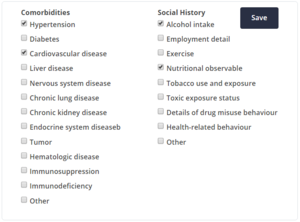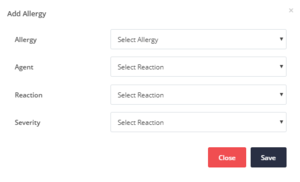(Patient Profile) EHR - Comorbidities & Allergies
The Comorbidities & Allergies section is divided in two main subsections. The left part presents all the comorbidities and the social history parameters and the right part presents the allergies a patient has.
Comorbidities and Social History
Existing patient comorbidities can be added using the available check-boxes as presented in Figure 2.
Social History parameters can be added in the same way.
If any changes/ updates are made using the checkboxes, the Save button must be clicked.
Allergies
On the right side of Comorbidities & Allergies tab you can see the patient's Allergies which are divided into two tables:
Drug Allergies: presenting information about the patient's allergies to drugs
No Drug Allergies: presenting information about the patient's allergies to food or any other substance besides drugs
For both tables the following information is presented:
- Allergy: The type of allergy
- Reaction: The patient's reaction provoked by the drug/food/substance to which the patient is allergic
- Agent: The name or category of the drug / food / substance that the patient is allergic to
- Severity: The severity level of the patient's specific allergy
Using the ![]() button located on the top right part of both tables, a new Drug Allergy or No Drug Allergy can be added using the modal (pop-up) window that appears (Figure 4).
button located on the top right part of both tables, a new Drug Allergy or No Drug Allergy can be added using the modal (pop-up) window that appears (Figure 4).
Add Allergy
Figure 4 shows the modal (pop-up) window for adding an allergy.
There are four fields that have to be filled in order to save a new allergy, namely Allergy, Agent,Reaction, Severity. The values for all of the fields are set as a selection with a drop-down list.
The drop-down lists for the Allergy and the Agent fields involve different set of choices depending on the type of allergy that you have selected to add (new Drug Allergy or a new No Drug Allergy). Read Table 1 and Table 2 to see the different choices for Drug allergy and No Drug Allergy respectively.
After selecting your choices per each field click the Save button to add the allergy.
|
|